**1. Introduction to Git**
Git is a widely-used distributed version control system that is essential for tracking changes in source code during software development. It was created by Linus Torvalds in 2005 to manage the development of the Linux kernel. Git has since become the standard choice for version control due to its speed, flexibility, and powerful branching capabilities.
**Key Concepts:**
1. **Version Control**: Git allows developers to track changes to their code over time, making it easy to collaborate with others and revert to previous versions if necessary.
2. **Distributed System**: Unlike centralized version control systems, Git is distributed, which means that every developer working on a project has a full copy of the repository on their local machine. This enables teams to work offline and independently while still being able to synchronize their work with others.
3. **Commits**: In Git, a commit represents a snapshot of the code at a specific point in time. Developers can make changes to their code, stage those changes, and then commit them to the repository. Commits are essential for tracking the history of a project and identifying when specific changes were made.
4. **Branches**: Branches in Git allow developers to work on different features or fixes simultaneously without affecting the main codebase. Branches are lightweight and easy to create, merge, and delete, giving developers the flexibility to experiment and collaborate effectively.
5. **Merging and Rebasing**: Git provides tools for combining changes from different branches into a single branch. Merging brings changes together, while rebasing rewrites the commit history to make it cleaner and more linear. Understanding when to merge or rebase is crucial for maintaining a clean and understandable project history.
**Common Git Commands:**
– `git init`: Initialize a new Git repository in the current directory.
– `git clone
– `git add
– `git commit -m “Message”`: Commit staged changes with a descriptive message.
– `git push`: Upload local changes to a remote repository.
– `git pull`: Update your local repository with changes from a remote repository.
Git is a powerful tool that streamlines collaboration, simplifies code management, and improves project workflow efficiency. Understanding its core concepts and commands is essential for any developer looking to work on software projects effectively.
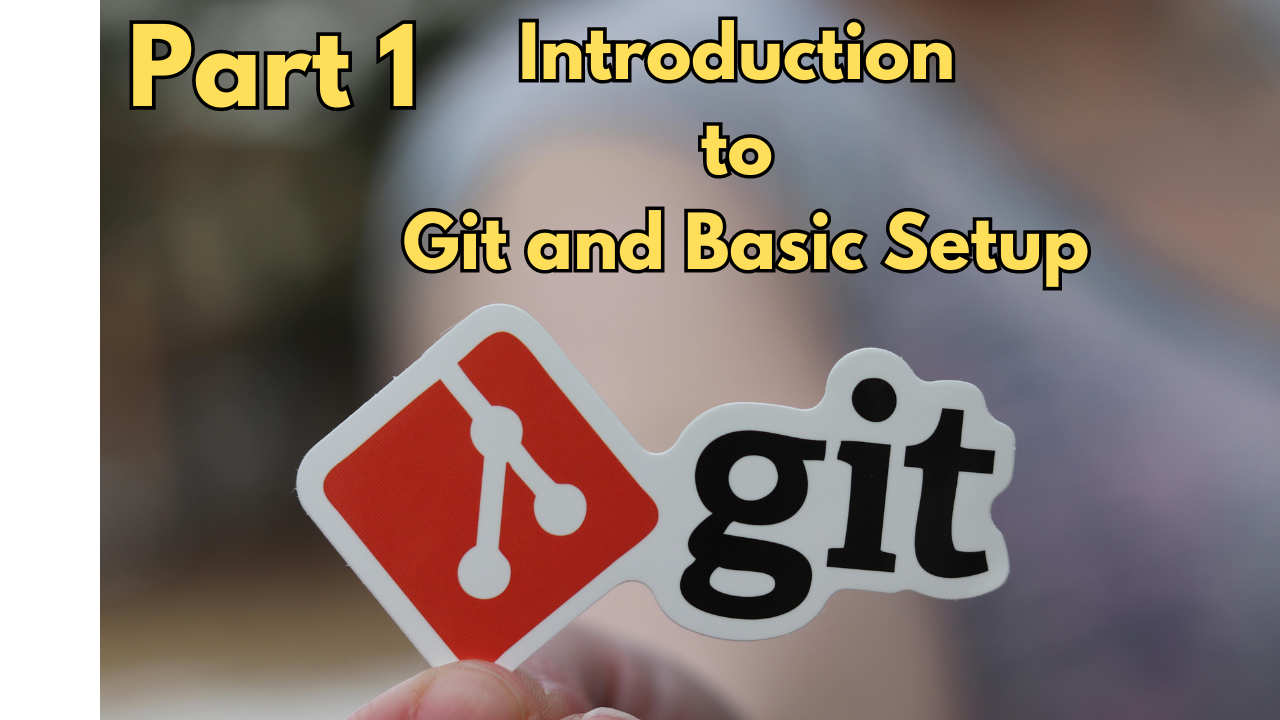
### 2. Basic Git Commands
Git is a powerful version control system that allows developers to track changes in their code, collaborate with others, and manage different versions of their projects. To effectively use Git, it’s essential to be familiar with some basic commands. Here are key commands that every Git user should know:
1. **git init**: Initializes a new Git repository in the current directory. This command is used to start tracking changes in a new project.
2. **git clone [repository URL]**: Creates a copy of an existing Git repository from a remote server to your local machine. This is commonly used to start working on an existing project.
3. **git add [file]**: Adds changes in a specific file to the staging area. This means that Git will track these changes and include them in the next commit.
4. **git commit -m “[commit message]”**: Commits the changes in the staging area to the repository. A commit message should provide a brief description of the changes made in that commit.
5. **git status**: Shows the current status of the repository, including files that are untracked, modified, or staged for the next commit.
6. **git pull**: Fetches and merges changes from a remote repository to your local repository. This is useful for syncing your local repository with the latest changes from the remote.
7. **git push**: Updates the remote repository with the changes from your local repository. It is used to share your work with others or to backup your changes.
8. **git branch**: Lists all existing branches in the repository. Branches allow you to work on different features or versions of a project independently.
9. **git checkout [branch name]**: Switches to a different branch in the repository. This command is used when you want to work on a different branch or merge changes from one branch to another.
10. **git merge [branch name]**: Combines changes from one branch into another. This is useful when you want to incorporate changes from one branch into your current branch.
These basic Git commands form the foundation for efficient version control and collaboration in software development. Mastering these commands will help you effectively manage your projects and work seamlessly with other developers.

Branching and merging are fundamental concepts in Git that provide flexibility and organization when working on projects. Understanding how to effectively create branches and merge changes is crucial for collaboration and managing project versions. In this section, we will delve into the key aspects of branching and merging in Git.
### 3. Branching and Merging in Git
#### 3.1. Branching in Git
Branching in Git allows developers to create independent lines of development within a repository. By utilizing branches, different features or fixes can be developed concurrently without affecting the main codebase. Here are some key points to consider regarding branching in Git:
– **Creating a Branch**: To create a new branch, you can use the command `git branch
– **Listing Branches**: You can list all local branches in your repository using `git branch`, and view both local and remote branches with `git branch -a`.
– **Deleting a Branch**: Once a branch is no longer needed, it can be deleted using `git branch -d
#### 3.2. Merging in Git
Merging in Git is the process of bringing changes from one branch into another. There are several ways to merge branches in Git, depending on your workflow and the changes you want to incorporate. Here are some important concepts related to merging in Git:
– **Fast-Forward Merging**: This occurs when the branch to be merged has a clear linear path from the current branch. In this case, Git simply moves the branch pointer forward to the commit being merged.
– **Three-Way Merging**: When branches have diverged and changes have been made on both sides, Git performs a three-way merge. This involves identifying a common ancestor commit and applying the changes from both branches.
– **Merge Conflicts**: In cases where Git cannot automatically resolve differences between branches, a merge conflict occurs. Developers must manually resolve conflicts by editing the conflicting files before completing the merge.
#### 3.3. Best Practices for Branching and Merging
To effectively utilize branching and merging in Git, consider the following best practices:
– Create feature branches for new development tasks to keep the main branch clean.
– Regularly merge changes from the main branch into feature branches to avoid conflicts.
– Use descriptive branch names that convey the purpose of the branch.
– Communicate with team members about branch status and changes to facilitate collaboration.
By mastering branching and merging in Git, developers can streamline their development workflow, promote collaboration, and maintain a well-organized project structure. Understanding these concepts is essential for efficient version control and project management in software development.

Sure! Here is some detailed content for the subsection “4. Collaborating with Git” under the topic “Git”:
### 4. Collaborating with Git
Collaborating with Git is a powerful way for teams to work together on projects, with the ability to track changes, manage conflicts, and enhance productivity. Git provides various mechanisms to facilitate collaboration, such as branches, remote repositories, pull requests, and more.
#### 4.1 Branching Strategies
Implementing effective branching strategies is crucial for successful collaboration in Git. Teams can use branching to work on different features or fixes simultaneously without affecting the main codebase. Common branching strategies include Gitflow, Feature Branching, and Trunk-Based Development. It’s important to choose a strategy that aligns with the project requirements and team structure.
#### 4.2 Managing Remote Repositories
Remote repositories serve as a central location where team members can push and pull changes, ensuring that everyone has access to the latest code. By utilizing remote repositories such as GitHub, GitLab, or Bitbucket, teams can collaborate seamlessly, track changes, and enable code reviews.
#### 4.3 Pull Requests
Pull requests enable team members to propose changes, review code, and discuss modifications before merging them into the main codebase. Pull requests provide transparency, accountability, and a structured way to collaborate on code changes. Utilizing pull requests fosters code quality and facilitates code reviews among team members.
#### 4.4 Resolving Merge Conflicts
In collaborative environments, conflicts may arise when integrating changes from multiple contributors. Git provides tools to resolve merge conflicts efficiently, such as manual conflict resolution and merge tools. By understanding how to handle merge conflicts, teams can maintain a clean codebase and ensure that changes are integrated smoothly.
#### 4.5 Collaboration Best Practices
To enhance collaboration with Git, teams should follow best practices such as frequent communication, using descriptive commit messages, performing code reviews, and adhering to coding standards. By fostering a collaborative workflow and maintaining clear communication, teams can leverage Git effectively and streamline the development process.
Collaborating with Git brings numerous benefits to teams, including version control, codebase integrity, and streamlined workflows. By utilizing branching strategies, managing remote repositories, leveraging pull requests, resolving conflicts, and following best practices, teams can harness the power of Git to collaborate efficiently and deliver high-quality software.

### 5. Advanced Git Concepts
In addition to the basic concepts like commits, branches, and merges, there are several advanced Git concepts that can help you optimize your workflow and handle more complex scenarios. Understanding these concepts will allow you to work more efficiently and effectively with Git.
#### 5.1 Rebasing
Rebasing is an advanced Git operation used to change the base commit of a branch. This can be useful for keeping a cleaner commit history, especially when working on long-lived feature branches. When you rebase a branch, Git will apply each commit from the branch onto the new base commit, effectively re-writing the commit history.
#### 5.2 Cherry-picking
Cherry-picking is another advanced Git operation that allows you to select specific commits from one branch and apply them to another branch. This can be useful when you want to selectively apply changes without merging entire branches.
#### 5.3 Interactive Rebase
Interactive rebase is a powerful feature that allows you to modify the commit history interactively. You can use interactive rebase to reorder commits, squash multiple commits into one, edit commit messages, and even remove commits entirely. This can help you keep your commit history clean and organized.
#### 5.4 Git Hooks
Git hooks are scripts that Git executes before or after certain actions, such as committing, merging, or pushing. You can use Git hooks to automate tasks like running tests before committing changes, formatting code, or sending notifications. Understanding and utilizing Git hooks can help you streamline your development workflow.
#### 5.5 Reflog
The reflog is a log that records all the actions that change the tip of branches in your repository. It can be a lifesaver when you accidentally delete a branch or rebase commits incorrectly. You can use the reflog to recover lost commits or branches by identifying the commit hashes before the accidental change.
#### 5.6 Submodules
Git submodules allow you to include other Git repositories as subdirectories within your main repository. This can be useful for managing dependencies or including external libraries in your project. Understanding how to work with submodules can help you efficiently manage complex projects with external dependencies.
#### 5.7 Git Workflows
Various Git workflows, such as Gitflow, GitHub flow, or Gitlab flow, provide guidelines on how to structure branches, handle releases, and collaborate with other developers using Git. Understanding different Git workflows can help you choose the one that best fits your team’s needs and optimize your team’s collaboration and development processes.
By familiarizing yourself with these advanced Git concepts, you can take your Git skills to the next level and become more proficient in managing your projects effectively.


